Most people think that once the external hard disk is damaged, there’s no way to recover the lost data. However, it is not true in every scenario. It depends on how badly your hard disk is damaged. There is a possible solution to every p problem.
The only solution to repair the damaged hard drive is not to format it every time to protect your hard disk and compromise the data in your hard disk. There are multiple ways to recover the hard disk without backups. Almost every type of data can be recovered from a hard disk until it is over-written. There are many data recovery software and alternative methods available in your Windows that can recover the corrupted and lost data.
The hard disk may get corrupted due to several reasons due to the virus in the computer, the virus gets into the hard disk by operating it on different devices, the hard disk fails to appear on the screen, the disk letter may be missing or partition data loss occurs or may be data in the hard disk accidentally.
Let’s discuss the methods to recover files from a damaged hard disk.
1. Run CHKDSK scan on your computer to resolve the issue of corrupted hard disk:
Running the CHKDSK command is a good way to resolve the errors in the corrupted hard drive. You should use this CHKDSK command on your Windows computer to protect your data. This method is one of the quickest and easiest ways to recover the lost files.
- Connect the corrupted hard disk on your computer.
- In the search bar type “CMD” in the search box and the command prompt, click “Run as administrator”.
- Type chkdsk F: / f / r / x and then press Enter on the keyboard. Here, the drive letter of the damaged hard drive is F . Adapt this command with another unit letter if necessary:
- Then type “Enter” and restart your computer and your hard disk issue will be resolved.
If the hard disk is still not resolved, then look for other solutions to recover the lost data.
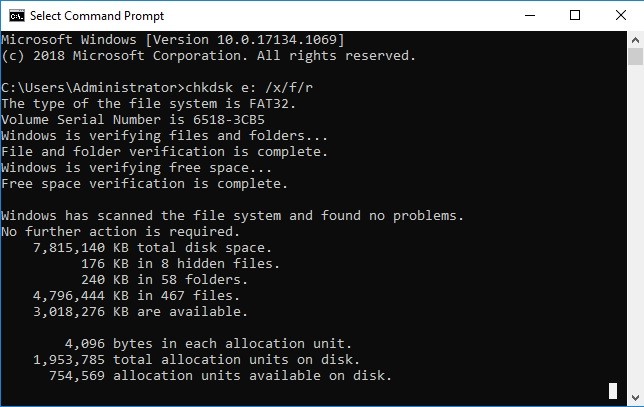
Note: If the external hard drive to be repaired has entered RAW mode (i.e. NTFS or FAT32 file system in which it was formatted is not recognized by CHKDSK, the following error may be displayed: CHKDSK is not available for RAW drives. In this case, you can use a professional data recovery tool like iBoysoft Data Recovery to recover data from the damaged drive to another location and then format the drive for it. make it accessible again.
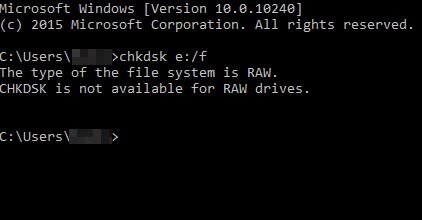
2. Use Data recovery software to repair the hard disk:
If you have important data on the corrupted device, the best choice is to go to the device and put the data to another location. To access the hard drive from the computer without formatting it, there is no choice but to use free data recovery software. iBoysoft Data Recovery promises a high success rate of data recovery.
- Choose External Hard Drive
In order for you to locate lost data from an external hard drive, launch iBoysoft Data Recovery, and on the main screen, choose the exact drive where you lost your data. Click on Analyze.
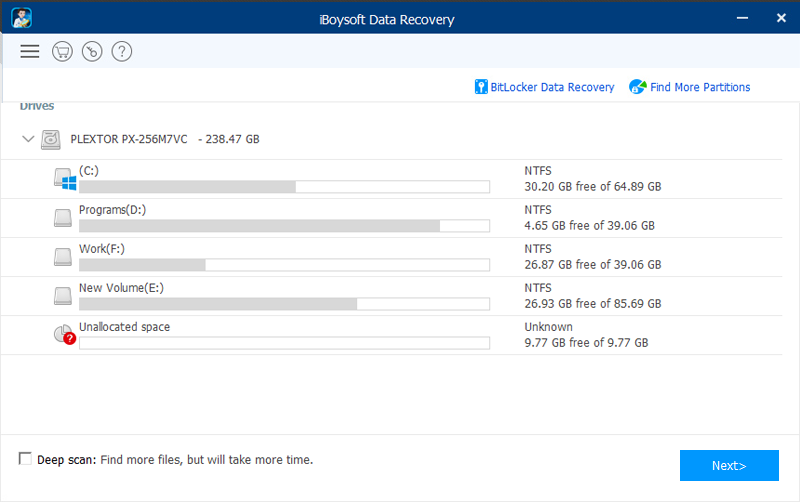
- Scan for lost data
The software will immediately scan the entire hard drive for any lost data. During the scan, you might see more and more data displayed in the results.
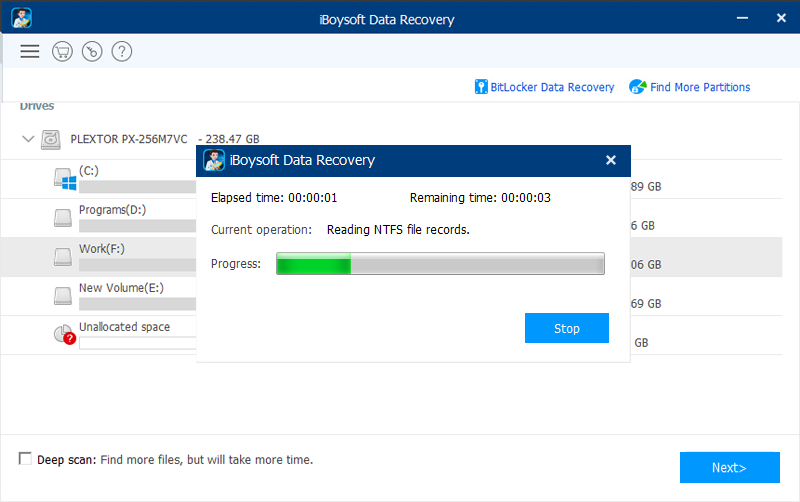
- Preview and Recover Data
After the scan is finished, find your desired data in the results list. You can preview a file by double-clicking on the icon. Click on ‘Recover’ and choose a location to save the recovered data.
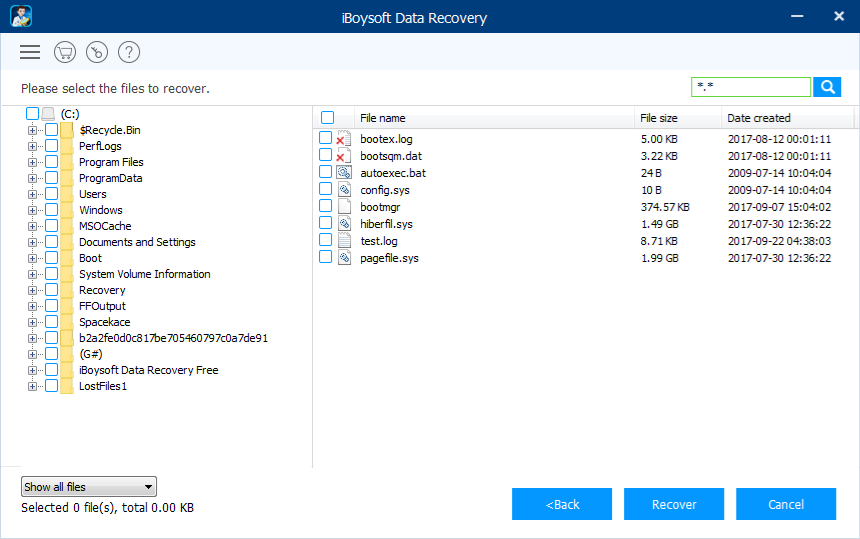
iBoysoft data recovery software performs quick scans to recover lost files. It is very safe and easy to use and protects the lost files from the corrupted system and does not harm them, any type of files in the hard disk can be recovered using this software.
Hard disk corruption errors occur due to many reasons and it is not a new thing, these methods can help to recover data from your hard disk. If the lost data is important we recommend recovering by using iBoysoft data recovery software that has a high success rate and choosing this software will not disappoint you. Moreover, this data recovery software does not require any boot to recover the corrupted hard disk on the computer. If you are considering buying the premium version of this software, it’s worth it.
3. Fix corrupted external hard drive by formatting
Formatting is a good option if recovering data is not a priority for you (it will definitely be lost!). To repair a corrupted external hard drive, you can do the following:
- Use Disk Management. Right-click on This PC (My Computer) and select Management > Disk Management. Select an external hard drive, right-click on it and select the preferred format and file system (FAT, exFAT, FAT32, NTFS). The external hard drive is then formatted in a new or updated file system.
- Use disk part. To do this, open a command prompt in administrator mode, where you need to enter the disk part and hit enter.
- Type list disk, then select the Z disk.
- * Z is the number of the disk to format.
- Now enter the command: format fs = ntfsor format fs = fat32 . It will look like this: Disk 3 format fs = ntfs .
- After formatting, assign a drive letter on the computer. Safely disconnect the external hard drive and reconnect it.
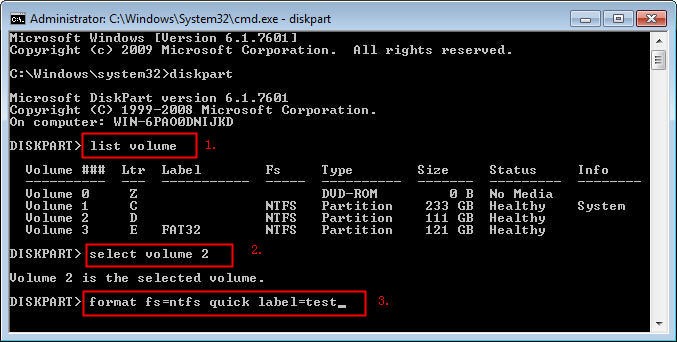



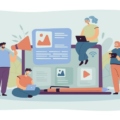
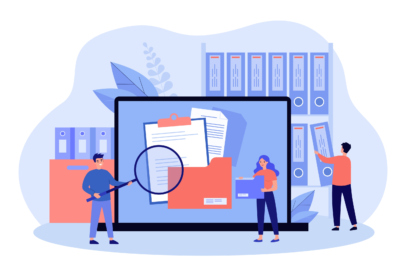
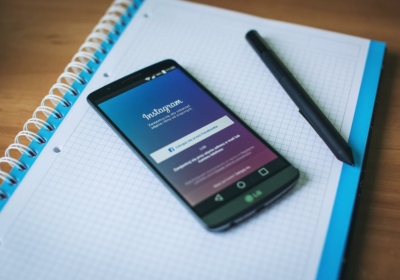

Recent Comments