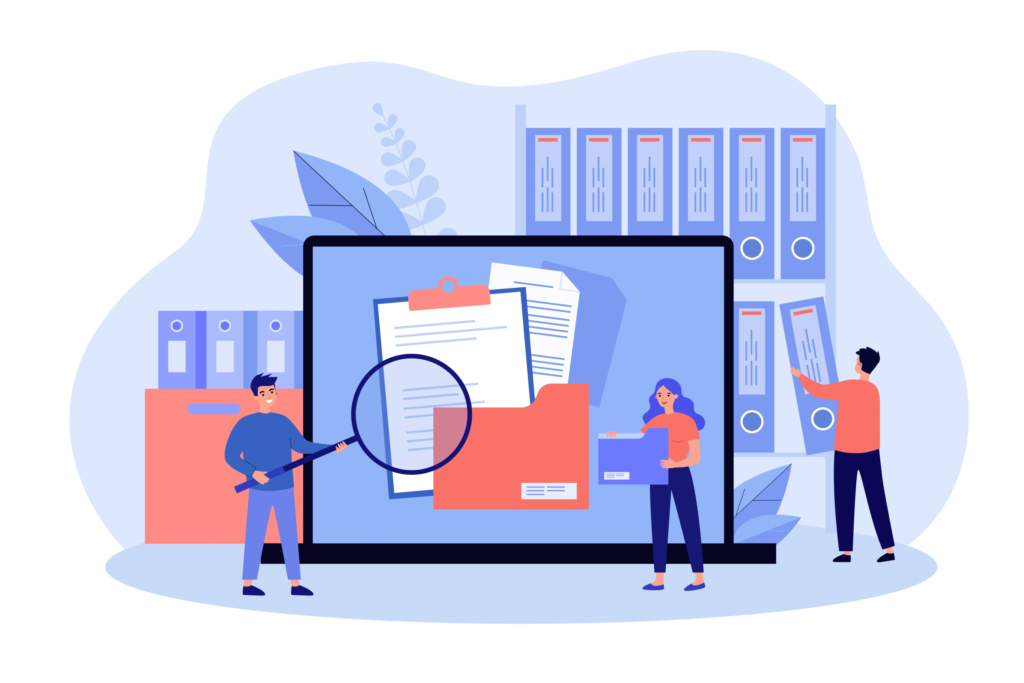Managing files effectively is an essential part of keeping your work organized and ensuring productivity. Whether you are handling multiple projects or simply trying to keep your personal documents in order, using the right file management solutions can make a huge difference. In today’s digital world, where we generate and share documents constantly, a smart file management strategy helps you stay efficient and avoid unnecessary clutter. This article will explore the most effective tools and methods to streamline your file organization, while also offering practical tips to save time and reduce stress.
Start with Simple Solutions: Word to PDF Compression
One of the easiest ways to manage files better is to make them smaller and easier to share. A simple but effective strategy is compressing a Word document to PDF. This not only reduces the file size but also preserves the document’s format, ensuring it can be easily shared with colleagues or clients without worrying about compatibility issues. By compressing Word to PDF, you make document sharing faster and save space on your storage devices, whether it’s on your computer or in the cloud. This small step can have a big impact when you’re dealing with numerous files every day.
Once you’ve handled file sizes, it’s time to look at other ways to improve your overall file management approach.
Using Cloud Storage for Easy Access and Collaboration
Cloud storage has revolutionized the way we manage and store documents. Instead of relying on local hard drives, you can now store your files securely in the cloud and access them from any device. This is especially useful if you need to collaborate with colleagues or clients across different locations.
Popular cloud storage solutions like Google Drive, Dropbox, and OneDrive allow you to store and organize your files in a central location. With these tools, you can create folders, share specific documents with select individuals, and even set permissions to control who can view, edit, or comment on your files. This makes collaboration seamless and reduces the need to send endless email attachments back and forth. By using cloud storage, you can also ensure that your documents are automatically backed up, reducing the risk of losing important files.
Automating File Organization with Naming Conventions
Creating a structured system for naming your files can save you hours of frustration. A good file-naming convention makes it easier to locate documents quickly and keeps your digital workspace organized. Start by developing a consistent pattern for naming files, such as including the date, project name, or version number in the file name. For example, if you are working on multiple drafts of a report, naming them “Report_v1_June2024” and “Report_v2_June2024” helps you easily track which version is the most recent.
Automating file organization can go even further with tools that help sort and categorize files as they are saved. Programs like Hazel for Mac or File Juggler for Windows allow you to create rules that automatically move, rename, or tag files based on specific criteria. This means less manual sorting and more time for focusing on actual work.
Version Control for Team Projects
For teams working on shared documents, version control is crucial. It ensures that everyone is always working on the correct version of a file, avoiding confusion and mistakes. Tools like GitHub and Bitbucket are often used for coding projects, but version control systems can be just as useful for documents, spreadsheets, and presentations.
Using version control, you can track changes to a document over time, revert to an earlier version if needed, and even see who made specific edits. If you’re using tools like Google Drive, the version history feature is built-in, allowing you to see every change made to a document and restore older versions if necessary. This functionality ensures smooth collaboration without the chaos of multiple document versions floating around in different places.
Declutter Your Digital Workspace
A cluttered desktop or file folder can slow you down and cause unnecessary stress. Taking the time to declutter your digital workspace can boost your productivity significantly. Start by going through old or unused files and deleting anything that is no longer relevant. If you need to keep old files for reference, consider moving them into an “Archive” folder to keep them out of sight while still accessible if needed.
Additionally, grouping similar files into folders based on projects, departments, or clients will help maintain an organized structure. Using color-coded labels or tags can also make it easier to find what you need quickly.
Backup Solutions for File Security
Backing up your files is one of the most important steps you can take to protect your data. Even with the best organization systems, losing important files due to hardware failure, accidental deletion, or cyber-attacks is a risk that should not be ignored. There are several ways to back up your files, but one of the easiest methods is using cloud services that offer automatic backups, like Backblaze or Carbonite.
For more control over your backups, consider setting up a system that includes both local backups (using an external hard drive) and cloud backups. This provides an extra layer of protection in case one method fails. Most backup services allow you to schedule automatic backups, ensuring that your important files are always protected without requiring you to remember to do it manually.
Conclusion: Taking Control of Your Digital Files
By implementing these file management strategies, you can simplify your workflow and spend less time searching for documents or worrying about losing important data. From compressing Word files to PDF for easy sharing to automating your file organization and utilizing cloud storage, there are plenty of tools available to help you stay efficient and organized. With a little effort, you can build a streamlined digital system that supports your productivity and keeps your documents safe, accessible, and well-organized.